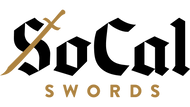SCS Member Portal
You should have been directed here because you filled out this form. If you haven't, please do so now.
SoCal Swords (SCS) uses PushPress for everyone attending our classes, workshops, and small events. Features include: self check-in, payment processing, signed documents, Android/iOS app, and more.
Getting Started
-Once SCS staff have reviewed your info, you should receive an email on how to set up a password.
-Sign in to the Member Portal using the PushPress Members app (iOS or Android) or http://socalswords.members.pushpress.com/.
Select a Plan
-SCS Students: Select the ONE Membership plan for your age range that best fits your budget.
-Visitors from other HEMA groups: Contact us for our Drop-in Visitor Rate.
-Payment by Credit Card is preferred, but if you need to pay for a new plan by Cash, let us know so we can set you up.
-Review and sign any documents requested of you.
Reserve Your Spot
-Once you have a paid Membership or Visitor pass, you will have access to anything on our calendar that is attached to your plan.
-Reserve your spot for any classes, workshops, etc. you plan on attending.
-If the class is full, you will be placed on a waitlist and notified when a reservation is cancelled.
-If you cancel, please do so ASAP so those on the waitlist can plan to be there. Any cancellations done within 4 hours before class start time will be a Late Cancellation; Punch Card plans may not be eligible for a refund on Late Cancellations.
Check In
-Always Check In: You can either use the Member Portal or the SCS tablet to check yourself in for class.
-If you need to pay for a new plan by Cash, show up early to sort payment, sign documents, and get checked in.
-If you need to renew a plan by Cash, ask an Instructor or Staff to sort your payment before or after class.
Private Lessons
-The Member Portal refers to private lessons as Appointments.
-Appointments are not included in Membership plans, but active Members receive a discounted rate.
-Appointments can only be scheduled by an Instructor or Staff on behalf of an Instructor.
-Once scheduled, you will be able to see your Appointment on your schedule using the Member Portal.
Profile Info
-Profile Picture: This helps the staff identify you when necessary. Please use an actual picture of your face, not another person. If you are not comfortable putting a picture of your face, then please leave it blank.
-Birthday: This is for age verification and is used for identity verification for all signed documents.
-Nickname: Please use this for your pronouns and if you go by something other than what you put in the First Name field.
-Parents/Guardians: You may either set up the account with your email address as primary and be the one in charge of managing the account, OR we have the option of making a primary account for the parent/guardian with the child as a Sub Account. More info on Sub Accounts here. Always enter the primary parent/guardian in the Guardian fields; if there is a secondary parent/guardian, enter their information in the Emergency Contact fields. If there is no secondary, enter yourself as both.
-Privacy: SCS Instructors and Staff will have access to all Personal Info entered. During Self Check-in at class, another student could possibly access your full name, your profile picture, and if you reserved any classes that day. If this is of any concern, please let us know.